Getting Started
Overview
Refden will help you managing your references directly from your browser.
You could choose to install both our Chrome extension and Word Add-in to ease your research.
Installation: Chrome Extension
Install our Chrome extension if you want to add references right from your browser.
Installation steps:
-
Click on the image for going into the Chrome Web Store.
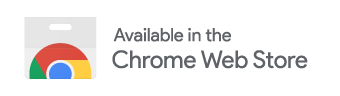
-
Click on the button "Add to Chrome".

-
Permissions:
Make sure to allow the extension to read data from all sites.
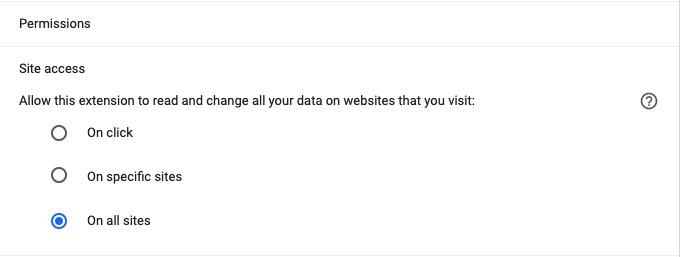
- That's it! If you're logged in you will be able to add references that are present in any page. Internally, the extension will look for references having a DOI.
Resources:
Installation: Firefox Extension
If you use Firefox you can install the extension as in Chrome.
Installation: Word Add-in
Install our Word Add-in if you want to insert references into your Word document.
Installation steps (Word online):
- Sign in or create your account at OneDrive.
-
Once you open or create a new Word document you will need to insert our
Add-in.
First click on Insert > Add-ins:

-
Look for the term "Refden" in the search box. Click on "Add".
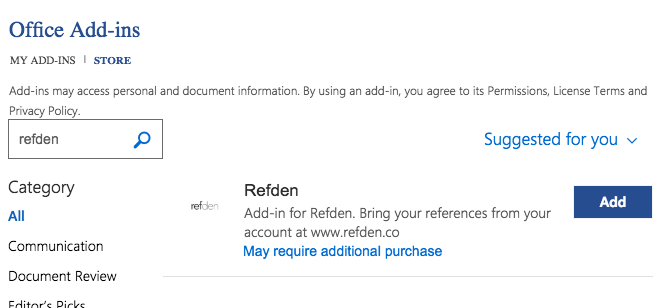
-
When the Add-in is installed you will have a new item in your Word ribbon.
You could now bring your references from your account at Refden.
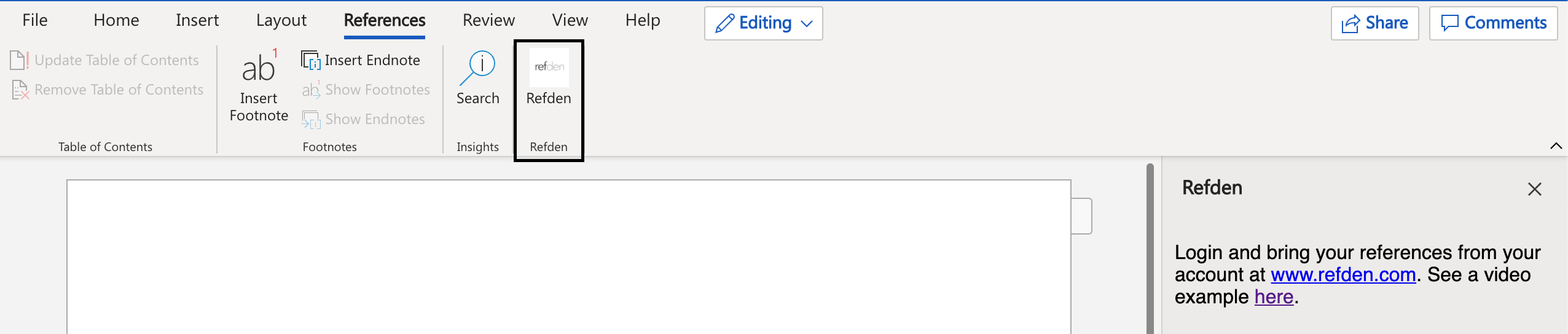
Installation steps (Word for Mac):
- As in the online version, open or create a new Word document. Then click on Insert > My Add-ins
-
Look for the term "Refden" in the search box. Click on "Add".
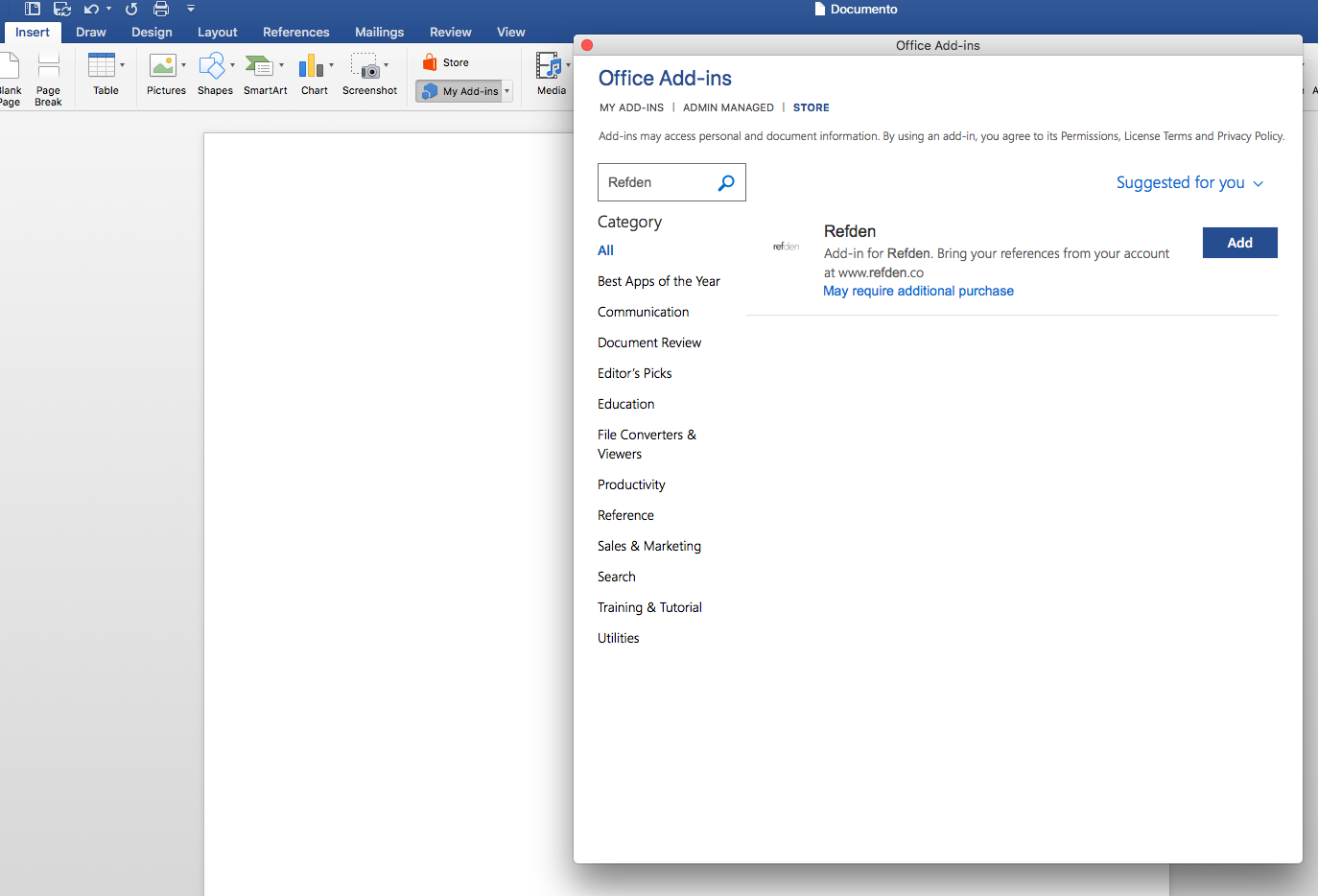
- When the Add-in is installed you will have a new item in your Word ribbon.
Adding References
Add from DOI
If you have the Document Object Identifier (DOI, e.g. 10.12688/f1000research.7020.1) for the reference you want to add you only need to supply that identifier into our form here.
Add Manually
The ideal case is that every reference will have a DOI linked, but that's not the real case for all of them, especially for older references.
If you have a reference you want to add without a DOI you can fill the needed fields in this form.
Add using Browser Extension
Once you have installed the Extension in Chrome/Firefox and you're logged in you will be
able to add references from your browser
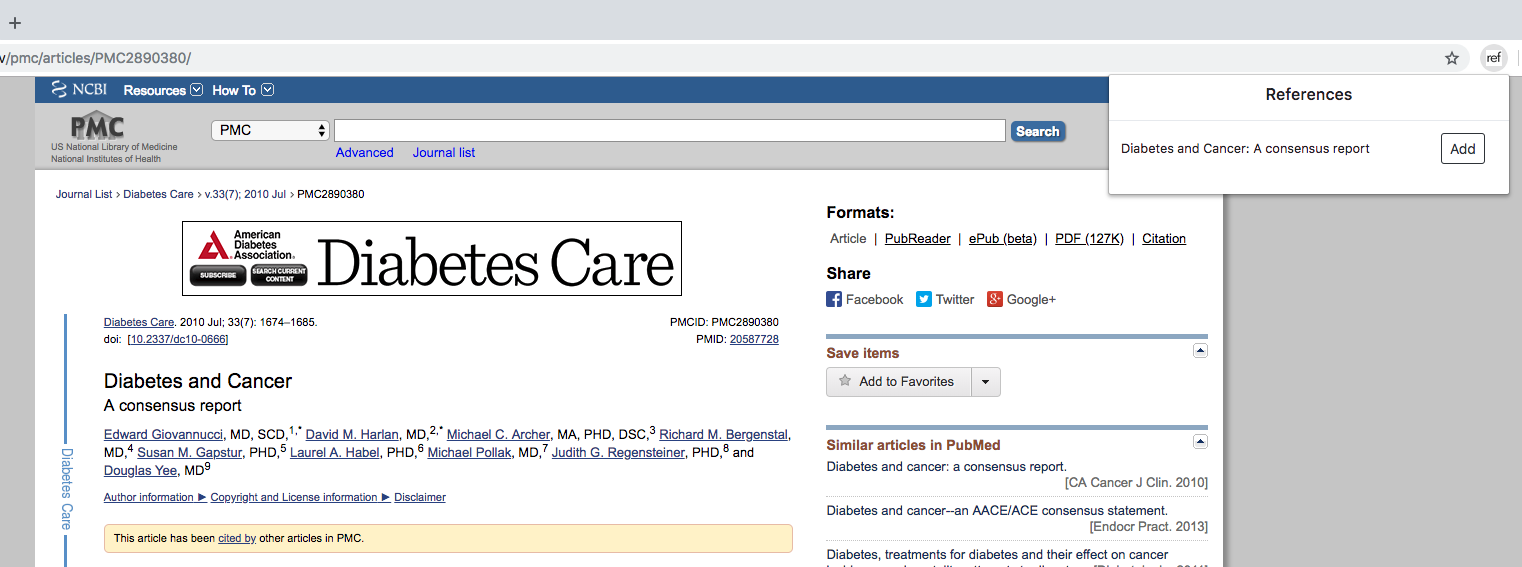
The Extension will look for references into your current website and will let you add those which aren't yet in your Refden account.
Import PDFs
Import your PDFs and we will extract your reference from you. You can also add the reference manually and attach the PDF later.
Import BibTeX
BibTeX is a a file format which is used to describe lists of references, mostly in conjunction with LaTeX documents.
You may be able to export your BibTeX file in your current reference manager and import it using our form here.
Word Add-in
Insert Multiple Citation
Sometimes you will need to add more than one reference when citing different sources. You will need to place the cursor within the first cite in text before adding the next one. See video as an example (using APA):
Exporting References
Export References
Export your references into your desired Citation Style or into BibTeX.
Create Summary
You can create a summary of your references for a given list. You will get all the notes and highlighted texts from every reference.